
“Calc Insert Menu” एक स्प्रेडशीट सॉफ़्टवेयर में होता है, जैसे LibreOffice Calc या Microsoft Excel। इस मेनू का मुख्य उद्देश्य स्प्रेडशीट में विभिन्न तत्वों को जोड़ना है। इसमें आप नए कॉलम, पंक्तियाँ, शीट्स या अन्य प्रकार के डेटा शामिल कर सकते हैं। संक्षेप में, यह मेनू आपके डेटा को व्यवस्थित और विस्तारित करने में मदद करता है।
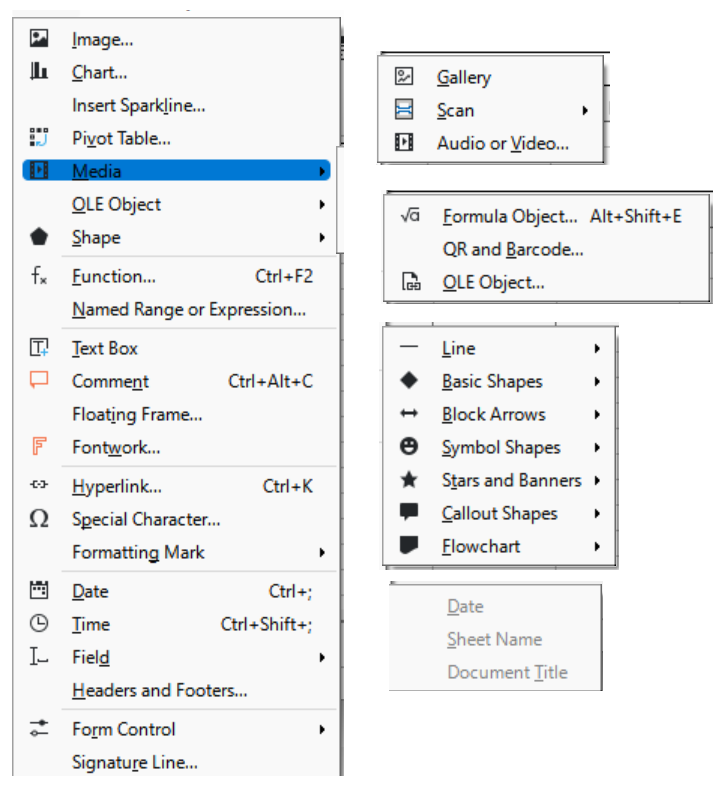
LibreOffice Calc के “Insert” मेनू का विस्तृत विवरण हिंदी और अंग्रेजी में
मुख्य मेनू: सम्मिलित करें (Insert)
- छवि… (Image…)
- फ़ाइल से छवि सम्मिलित करें (Insert an image from a file)
- चार्ट… (Chart…)
- चार्ट सम्मिलित करें (Insert a chart)
- चार्ट प्रकार (Chart Types):
- कॉलम (Column): डेटा मानों के लंबवत बार्स (Vertical bars representing data values).
- बार (Bar): डेटा मानों के क्षैतिज बार्स (Horizontal bars representing data values).
- पाई (Pie): वृत्ताकार चार्ट जो सेक्टरों में विभाजित होता है (Circular chart divided into sectors).
- लाइन (Line): डेटा बिंदुओं को सीधी रेखाओं से जोड़ा जाता है (Data points connected by straight lines).
- क्षेत्र (Area): लाइन चार्ट के समान, लेकिन रेखा के नीचे का क्षेत्र भरा हुआ होता है (Similar to line charts but the area under the line is filled).
- बिखराव (Scatter): दो अक्षों पर डेटा मानों को दर्शाने वाले बिंदु (Points representing data values on two axes).
- बबल (Bubble): बिखराव चार्ट के समान, लेकिन बबल के आकार के साथ तीसरे आयाम का प्रतिनिधित्व किया जाता है (Similar to scatter charts but with a third dimension represented by the size of the bubble).
- नेट (Net): रडार या मकड़ी चार्ट के रूप में भी जाना जाता है (Also known as radar or spider charts).
- स्टॉक (Stock): स्टॉक बाजार डेटा का प्रतिनिधित्व करने के लिए उपयोग किया जाता है (Used to represent stock market data).
- स्पार्कलाइन सम्मिलित करें… (Insert Sparkline…)
- एकल सेल के भीतर एक छोटा चार्ट सम्मिलित करें (Insert a small chart within a single cell)
- पिवट टेबल… (Pivot Table…)
- डेटा को संक्षेप करने के लिए पिवट टेबल बनाएं (Create a pivot table to summarize data)
- पिवट टेबल विकल्प (Pivot Table Options):
- डेटा स्रोत चुनें (Select Data Source): उस डेटा की श्रेणी को हाइलाइट करें जिसे आप विश्लेषण करना चाहते हैं (Highlight the range of cells that contain the data you want to analyze).
- पिवट टेबल सम्मिलित करें (Insert Pivot Table): सम्मिलित करें > पिवट टेबल पर जाएं (Go to Insert > Pivot Table). चुनें कि पिवट टेबल को नई शीट में या मौजूदा शीट में रखना है (Choose whether to place the pivot table in a new sheet or an existing one).
- पिवट टेबल फील्ड्स (Pivot Table Fields):
- पंक्तियाँ (Rows): डेटा को वर्गीकृत करने के लिए पंक्तियाँ क्षेत्र में फील्ड्स को खींचें और छोड़ें (Drag and drop fields to the Rows area to categorize data).
- कॉलम (Columns): कॉलम वर्गीकरण के लिए कॉलम्स क्षेत्र में फील्ड्स को खींचें और छोड़ें (Drag and drop fields to the Columns area for column categorization).
- मान (Values): डेटा को समेकित करने के लिए वैल्यूज़ क्षेत्र में फील्ड्स को खींचें और छोड़ें (Drag and drop fields to the Values area to aggregate data).
- फिल्टर (Filters): पूरे पिवट टेबल पर फ़िल्टर लगाने के लिए फ़िल्टर क्षेत्र में फील्ड्स को खींचें और छोड़ें (Drag and drop fields to the Filters area to apply filters to the entire pivot table).
- डेटा का संक्षेपण (Data Summarization):
- योग (Sum): सभी मानों को जोड़ता है (Adds up all values).
- गणना (Count): प्रविष्टियों की संख्या की गणना करता है (Counts the number of entries).
- औसत (Average): मानों का औसत निकालता है (Calculates the mean of values).
- अधिकतम (Max): उच्चतम मान खोजता है (Finds the highest value).
- न्यूनतम (Min): न्यूनतम मान खोजता है (Finds the lowest value).
- समूह बनाना (Grouping): तिथियों, संख्याओं, या कस्टम श्रेणियों जैसे श्रेणियों द्वारा डेटा को समूहित करें (Group data by categories like dates, numbers, or custom ranges).
- सॉर्टिंग (Sorting): पंक्ति या कॉलम लेबल या मानों के आधार पर डेटा को आरोही या अवरोही क्रम में सॉर्ट करें (Sort data in ascending or descending order based on row or column labels or values).
- फ़िल्टरिंग (Filtering): पंक्तियों, कॉलम्स, या मानों पर फ़िल्टर लागू करें ताकि विशिष्ट डेटा उपसमुच्चयों पर ध्यान केंद्रित किया जा सके (Apply filters to rows, columns, or values to focus on specific data subsets).
- फॉर्मेटिंग (Formatting): पिवट टेबल को अधिक पठनीय बनाने के लिए नंबर फॉर्मेट्स, फॉन्ट शैलियों, और रंगों को लागू करें (Apply number formats, font styles, and colors to make the pivot table more readable).
- गणना किए गए फील्ड (Calculated Fields): मौजूदा डेटा से गणनाओं के आधार पर पिवट टेबल में नए फील्ड्स जोड़ें (Add new fields to the pivot table based on calculations from existing data).
- डेटा रिफ्रेश करना (Refreshing Data): यदि स्रोत डेटा बदलता है, तो सारांश को अपडेट करने के लिए पिवट टेबल को रिफ्रेश करें (If the source data changes, refresh the pivot table to update the summary).
- ड्रिल डाउन (Drill Down): किसी मान पर डबल-क्लिक करें ताकि सारांश बनाने वाले विस्तृत डेटा को देखें (Double-click on a value to see the detailed data that makes up the summary).
- मीडिया (Media)
- विभिन्न मीडिया तत्व सम्मिलित करें (Insert different media elements)
- उप-मेनू (Sub-menus):
- गैलरी (Gallery)
- स्कैन (Scan)
- स्रोत चुनें (Select Source)
- अधिग्रहण करें (Acquire)
- ऑडियो या वीडियो… (Audio or Video…)
- OLE ऑब्जेक्ट… (OLE Object…)
- OLE ऑब्जेक्ट सम्मिलित करें (Insert an OLE object)
- आकार (Shape)
- विभिन्न आकार सम्मिलित करें (Insert various shapes)
- उप-मेनू (Sub-menus):
- रेखा (Line)
- मूल आकार (Basic Shapes)
- ब्लॉक तीर (Block Arrows)
- प्रतीक आकार (Symbol Shapes)
- सितारे और बैनर (Stars and Banners)
- कॉलआउट आकार (Callout Shapes)
- फ्लोचार्ट (Flowchart)
- फ़ंक्शन… (Function…)
- फ़ंक्शन सम्मिलित करें (Insert a function)
- नामित रेंज या अभिव्यक्ति… (Named Range or Expression…)
- नामित रेंज या अभिव्यक्तियाँ परिभाषित करें (Define named ranges or expressions)
- पाठ बॉक्स (Text Box)
- पाठ बॉक्स सम्मिलित करें (Insert a text box)
- टिप्पणी (Comment)
- टिप्पणी सम्मिलित करें (Insert a comment)
- शॉर्टकट: Ctrl+Alt+C
- फ्लोटिंग फ्रेम… (Floating Frame…)
- फ्लोटिंग फ्रेम सम्मिलित करें (Insert a floating frame)
- फॉन्टवर्क… (Fontwork…)
- सजावटी पाठ सम्मिलित करें (Insert decorative text)
- हाइपरलिंक… (Hyperlink…)
- हाइपरलिंक सम्मिलित करें (Insert a hyperlink)
- शॉर्टकट: Ctrl+K
- विशेष अक्षर… (Special Character…)
- विशेष अक्षर सम्मिलित करें (Insert a special character)
- फॉर्मेटिंग मार्क (Formatting Mark)
- फॉर्मेटिंग मार्क्स सम्मिलित करें (Insert formatting marks)
- तारीख (Date)
- वर्तमान तारीख सम्मिलित करें (Insert current date)
- शॉर्टकट: Ctrl+;
- समय (Time)
- वर्तमान समय सम्मिलित करें (Insert current time)
- शॉर्टकट: Ctrl+Shift+;
- फील्ड (Field)
- फील्ड्स सम्मिलित करें (Insert fields)
- उप-मेनू (Sub-menus):
- तारीख (Date)
- **शीट का नाम (
Sheet Name)**
– दस्तावेज़ शीर्षक (Document Title)
- हेडर्स और फुटर्स… (Headers and Footers…)
- हेडर्स और फुटर्स सम्मिलित करें (Insert headers and footers)
- फॉर्म नियंत्रण (Form Control)
- फॉर्म नियंत्रण सम्मिलित करें (Insert form control)
- हस्ताक्षर पंक्ति… (Signature Line…)
- हस्ताक्षर पंक्ति सम्मिलित करें (Insert signature line)
Here are 50 important and unique multiple-choice questions (MCQs) on the “Insert” menu in LibreOffice Calc, with a mix of Hindi and English. Answers are provided at the end.
MCQs:
- LibreOffice Calc में ‘Insert’ मेनू का मुख्य उद्देश्य क्या है?
- a) Formatting Cells
- b) Adding Elements
- c) Editing Data
- d) Sorting Data
- ‘Insert’ मेनू में आप कौन सी नई वस्तु जोड़ सकते हैं?
- a) New Worksheet
- b) New Chart
- c) New Column
- d) All of the above
- LibreOffice Calc में ‘Insert Function’ का उपयोग किस लिए किया जाता है?
- a) Data Validation
- b) Adding Formulas
- c) Changing Cell Color
- d) Sorting Data
- ‘Insert’ मेनू में ‘Cells’ विकल्प क्या करता है?
- a) Add new rows
- b) Insert new cells
- c) Delete cells
- d) Format cells
- LibreOffice Calc में ‘Insert Date’ का उपयोग क्या होता है?
- a) To enter the current date
- b) To format date cells
- c) To create a new date field
- d) To sort dates
- ‘Insert Row’ विकल्प से क्या होता है?
- a) Inserts a new column
- b) Inserts a new row
- c) Deletes an existing row
- d) Moves a row
- LibreOffice Calc में ‘Insert Chart’ का उपयोग कैसे किया जाता है?
- a) To create a graph from selected data
- b) To format a chart
- c) To delete a chart
- d) To move a chart
- ‘Insert Function’ में ‘SUM’ का क्या उपयोग है?
- a) Calculating the average
- b) Adding numbers
- c) Finding the maximum value
- d) Counting numbers
- LibreOffice Calc में ‘Insert Hyperlink’ से क्या किया जा सकता है?
- a) Add a link to a webpage
- b) Add a cell comment
- c) Insert a picture
- d) Create a new sheet
- ‘Insert Sheet’ विकल्प क्या करता है?
- a) Deletes an existing sheet
- b) Adds a new sheet
- c) Renames a sheet
- d) Hides a sheet
- LibreOffice Calc में ‘Insert Special Characters’ विकल्प क्या होता है?
- a) Insert symbols or characters not on the keyboard
- b) Insert a new column
- c) Insert a new formula
- d) Insert a new row
- ‘Insert Picture’ विकल्प से क्या किया जा सकता है?
- a) Add a picture from a file
- b) Format a picture
- c) Delete a picture
- d) Move a picture
- ‘Insert Text Box’ का उपयोग क्यों किया जाता है?
- a) To insert a block of text
- b) To add a formula
- c) To add a hyperlink
- d) To insert a picture
- LibreOffice Calc में ‘Insert Function Wizard’ का क्या उपयोग है?
- a) To help with complex formulas
- b) To sort data
- c) To format cells
- d) To insert new rows
- ‘Insert Link to External Data’ विकल्प का क्या उद्देश्य है?
- a) To link to another spreadsheet
- b) To insert a hyperlink
- c) To add a picture
- d) To create a new sheet
- LibreOffice Calc में ‘Insert Named Range’ का उपयोग कैसे किया जाता है?
- a) To name a range of cells for easier reference
- b) To format cells
- c) To delete a range
- d) To create a new sheet
- ‘Insert Page Break’ विकल्प का क्या उपयोग होता है?
- a) To start a new page in print preview
- b) To split a cell
- c) To merge cells
- d) To insert a new column
- ‘Insert Column’ विकल्प से क्या होगा?
- a) Adds a new column to the left of the selected column
- b) Adds a new row
- c) Deletes a column
- d) Moves a column
- LibreOffice Calc में ‘Insert Header/Footer’ का उपयोग किस लिए किया जाता है?
- a) To add headers and footers in printed documents
- b) To format text in cells
- c) To create a new worksheet
- d) To sort data
- ‘Insert Function’ में ‘AVERAGE’ का उपयोग किस लिए होता है?
- a) To find the average of selected numbers
- b) To find the maximum value
- c) To count the number of cells
- d) To sort numbers
- ‘Insert Table’ का उपयोग क्यों किया जाता है?
- a) To create a table within a spreadsheet
- b) To insert a new sheet
- c) To format text
- d) To add a picture
- LibreOffice Calc में ‘Insert Row Above’ और ‘Insert Row Below’ में क्या अंतर है?
- a) ‘Above’ adds a row above the current one, ‘Below’ adds below
- b) ‘Above’ adds a column, ‘Below’ deletes a row
- c) Both add rows in the same position
- d) ‘Above’ deletes a row, ‘Below’ adds a row
- ‘Insert AutoText’ का उपयोग किस लिए किया जाता है?
- a) To insert predefined text snippets
- b) To create a new worksheet
- c) To add a hyperlink
- d) To format cells
- LibreOffice Calc में ‘Insert Comments’ का क्या उपयोग है?
- a) To add notes or comments to cells
- b) To insert new rows
- c) To format text
- d) To create a chart
- ‘Insert Object’ विकल्प का क्या उद्देश्य है?
- a) To insert objects like shapes or files into the spreadsheet
- b) To add a new function
- c) To delete cells
- d) To format numbers
- LibreOffice Calc में ‘Insert Merge Cells’ से क्या होता है?
- a) Merges selected cells into one
- b) Adds a new column
- c) Splits cells into multiple
- d) Deletes cells
- ‘Insert Template’ का उपयोग कैसे किया जाता है?
- a) To insert pre-designed templates into the spreadsheet
- b) To format cells
- c) To add a new function
- d) To create a new sheet
- LibreOffice Calc में ‘Insert Function Category’ क्या होता है?
- a) Categorizes functions for easier selection
- b) Adds a new worksheet
- c) Deletes functions
- d) Formats functions
- ‘Insert Comment’ में ‘Show Comment’ का क्या उद्देश्य है?
- a) To display comments in cells
- b) To insert new rows
- c) To format text
- d) To create a chart
- LibreOffice Calc में ‘Insert Subtotal’ का उपयोग कैसे किया जाता है?
- a) To calculate subtotals for grouped data
- b) To insert a new column
- c) To delete cells
- d) To format data
- ‘Insert Link’ का उपयोग किस प्रकार के लिंक के लिए किया जाता है?
- a) Hyperlinks to web pages or files
- b) Linking cells
- c) Linking charts
- d) Linking worksheets
- LibreOffice Calc में ‘Insert Date & Time’ का उपयोग कैसे किया जाता है?
- a) To insert the current date and time into a cell
- b) To format date cells
- c) To create a new date field
- d) To sort dates
- ‘Insert Formula’ का उपयोग क्या करता है?
- a) To input complex formulas
- b) To add new cells
- c) To delete rows
- d) To sort data
- LibreOffice Calc में ‘Insert Cell Comment’ का उपयोग किस लिए होता है?
- a) To add annotations or notes to cells
- b) To create a new sheet
- c) To format cells
- d) To add a chart
- ‘Insert Line Break’ का उपयोग किस स्थिति में किया जाता है?
- a) To insert a line break within a cell
- b) To insert a new row
- c) To format cells
- d) To create a new worksheet
- LibreOffice Calc में ‘Insert List’ का क्या उपयोग है?
- a) To create a list of items within a cell
- b) To add a new function
- c) To format text
- d
) To delete rows
- ‘Insert Data Range’ विकल्प का उपयोग किस लिए होता है?
- a) To specify a range of cells for data analysis
- b) To add a new worksheet
- c) To delete cells
- d) To format numbers
- LibreOffice Calc में ‘Insert Drawing Object’ का उपयोग कैसे किया जाता है?
- a) To insert shapes or drawings into the spreadsheet
- b) To format cells
- c) To add a new chart
- d) To delete a drawing
- ‘Insert Pivot Table’ का उपयोग किस प्रकार की डेटा विश्लेषण के लिए किया जाता है?
- a) For summarizing and analyzing data
- b) For formatting text
- c) For adding new rows
- d) For creating charts
- LibreOffice Calc में ‘Insert Cell Range’ से क्या होता है?
- a) To define a range of cells for specific functions
- b) To add new rows
- c) To delete cells
- d) To format text
- ‘Insert Object from File’ का उपयोग कैसे किया जाता है?
- a) To insert an object or document from an external file
- b) To add a new function
- c) To create a new sheet
- d) To format cells
- LibreOffice Calc में ‘Insert Page Number’ का क्या उपयोग है?
- a) To add page numbers to printed documents
- b) To insert a new column
- c) To format cells
- d) To create a new sheet
- ‘Insert AutoFilter’ का उपयोग किस प्रकार के डेटा के लिए किया जाता है?
- a) To apply filters for data analysis
- b) To add a new worksheet
- c) To delete rows
- d) To create a chart
- LibreOffice Calc में ‘Insert Conditional Formatting’ का उद्देश्य क्या होता है?
- a) To format cells based on certain conditions
- b) To add new rows
- c) To create a new sheet
- d) To sort data
- ‘Insert Range Name’ का उपयोग क्या होता है?
- a) To assign a name to a specific cell range
- b) To format cells
- c) To create a new worksheet
- d) To delete cells
- LibreOffice Calc में ‘Insert Data Series’ का क्या उपयोग है?
- a) To generate a series of data based on a pattern
- b) To create a new worksheet
- c) To format cells
- d) To add a new chart
- ‘Insert Group’ का उपयोग किस स्थिति में किया जाता है?
- a) To group data or cells for easier management
- b) To add a new row
- c) To format text
- d) To delete columns
- LibreOffice Calc में ‘Insert Sparklines’ का क्या उद्देश्य है?
- a) To add small, in-cell charts for quick data visualization
- b) To format cells
- c) To create a new worksheet
- d) To sort data
- ‘Insert Header/Footer Content’ में क्या किया जा सकता है?
- a) To add content such as page numbers or dates to headers/footers
- b) To format text within cells
- c) To add a new sheet
- d) To insert a new row
- LibreOffice Calc में ‘Insert Named Formula’ का क्या उपयोग है?
- a) To define a formula with a specific name for easier reference
- b) To format cells
- c) To create a new sheet
- d) To delete cells
Answers:
- b) Adding Elements
- d) All of the above
- b) Adding Formulas
- b) Insert new cells
- a) To enter the current date
- b) Inserts a new row
- a) To create a graph from selected data
- b) Adding numbers
- a) Add a link to a webpage
- b) Adds a new sheet
- a) Insert symbols or characters not on the keyboard
- a) Add a picture from a file
- a) To insert a block of text
- a) To help with complex formulas
- a) To link to another spreadsheet
- a) To name a range of cells for easier reference
- a) To start a new page in print preview
- a) Adds a new column to the left of the selected column
- a) To add headers and footers in printed documents
- a) To find the average of selected numbers
- a) To create a table within a spreadsheet
- a) ‘Above’ adds a row above the current one, ‘Below’ adds below
- a) To insert predefined text snippets
- a) To add notes or comments to cells
- a) To insert objects like shapes or files into the spreadsheet
- a) Merges selected cells into one
- a) To insert pre-designed templates into the spreadsheet
- a) Categorizes functions for easier selection
- a) To display comments in cells
- a) To calculate subtotals for grouped data
- a) Hyperlinks to web pages or files
- a) To insert the current date and time into a cell
- a) To input complex formulas
- a) To add annotations or notes to cells
- a) To insert a line break within a cell
- a) To create a list of items within a cell
- a) To specify a range of cells for data analysis
- a) To insert shapes or drawings into the spreadsheet
- a) For summarizing and analyzing data
- a) To define a range of cells for specific functions
- a) To insert an object or document from an external file
- a) To add page numbers to printed documents
- a) To apply filters for data analysis
- a) To format cells based on certain conditions
- a) To assign a name to a specific cell range
- a) To generate a series of data based on a pattern
- a) To group data or cells for easier management
- a) To add small, in-cell charts for quick data visualization
- a) To add content such as page numbers or dates to headers/footers
- a) To define a formula with a specific name for easier reference
50 Most Important True False for CCC, O Level and Competitive Exam from Calc Insert Menu
True/False Statements:
- LibreOffice Calc में ‘Insert Row’ विकल्प से एक नई पंक्ति जोड़ी जा सकती है।
(True/False) - ‘Insert Chart’ विकल्प का उपयोग केवल डेटा को संरेखित करने के लिए किया जाता है।
(True/False) - LibreOffice Calc में ‘Insert Function’ का उपयोग फार्मूला जोड़ने के लिए किया जाता है।
(True/False) - ‘Insert Header/Footer’ विकल्प का उपयोग केवल पृष्ठ क्रमांक जोड़ने के लिए किया जाता है।
(True/False) - ‘Insert Sheet’ विकल्प से एक नया वर्कशीट जोड़ा जा सकता है।
(True/False) - LibreOffice Calc में ‘Insert Hyperlink’ का उपयोग केवल लिंक जोड़ने के लिए किया जाता है।
(True/False) - ‘Insert Date’ विकल्प का उपयोग वर्तमान तिथि जोड़ने के लिए किया जाता है।
(True/False) - ‘Insert Picture’ विकल्प का उपयोग केवल चित्र जोड़ने के लिए किया जाता है।
(True/False) - LibreOffice Calc में ‘Insert Text Box’ का उपयोग टेक्स्ट बॉक्स जोड़ने के लिए किया जाता है।
(True/False) - ‘Insert Function Wizard’ का उपयोग फार्मूला बनाने के लिए किया जाता है।
(True/False) - ‘Insert Object’ विकल्प का उपयोग ऑब्जेक्ट्स जैसे चित्र या फाइलें जोड़ने के लिए किया जाता है।
(True/False) - LibreOffice Calc में ‘Insert Cell Comment’ का उपयोग केवल टिप्पणियाँ जोड़ने के लिए किया जाता है।
(True/False) - ‘Insert Named Range’ विकल्प का उपयोग एक विशेष सेल रेंज को नाम देने के लिए किया जाता है।
(True/False) - ‘Insert Special Characters’ का उपयोग कीबोर्ड पर उपलब्ध नहीं होने वाले कैरेक्टर्स को जोड़ने के लिए किया जाता है।
(True/False) - ‘Insert Page Break’ विकल्प का उपयोग नई पृष्ठ शुरुआत के लिए किया जाता है।
(True/False) - LibreOffice Calc में ‘Insert AutoText’ का उपयोग स्वचालित टेक्स्ट स्निप्पेट्स जोड़ने के लिए किया जाता है।
(True/False) - ‘Insert Subtotal’ का उपयोग डेटा को संक्षिप्त रूप में दिखाने के लिए किया जाता है।
(True/False) - LibreOffice Calc में ‘Insert Column’ का उपयोग केवल एक नई कॉलम जोड़ने के लिए किया जाता है।
(True/False) - ‘Insert Pivot Table’ का उपयोग डेटा को संक्षेप में देखने के लिए किया जाता है।
(True/False) - ‘Insert List’ का उपयोग एक नई सूची बनाने के लिए किया जाता है।
(True/False) - LibreOffice Calc में ‘Insert Drawing Object’ का उपयोग ड्राइंग और आकृतियाँ जोड़ने के लिए किया जाता है।
(True/False) - ‘Insert Data Series’ का उपयोग डेटा की श्रृंखला बनाने के लिए किया जाता है।
(True/False) - ‘Insert Page Number’ का उपयोग पृष्ठ संख्या जोड़ने के लिए किया जाता है।
(True/False) - LibreOffice Calc में ‘Insert Conditional Formatting’ का उपयोग सेल्स को विशिष्ट शर्तों के आधार पर स्वरूपित करने के लिए किया जाता है।
(True/False) - ‘Insert Object from File’ का उपयोग एक बाहरी फाइल से ऑब्जेक्ट जोड़ने के लिए किया जाता है।
(True/False) - LibreOffice Calc में ‘Insert Range Name’ का उपयोग एक सेल रेंज को नाम देने के लिए किया जाता है।
(True/False) - ‘Insert AutoFilter’ का उपयोग डेटा को फिल्टर करने के लिए किया जाता है।
(True/False) - ‘Insert Function Category’ का उपयोग फार्मूलों को श्रेणियों में वर्गीकृत करने के लिए किया जाता है।
(True/False) - LibreOffice Calc में ‘Insert Sparklines’ का उपयोग छोटी इन-सेल चार्ट्स जोड़ने के लिए किया जाता है।
(True/False) - ‘Insert Merge Cells’ का उपयोग चयनित कोशिकाओं को एक में जोड़ने के लिए किया जाता है।
(True/False) - LibreOffice Calc में ‘Insert Cell Range’ का उपयोग विशेष सेल रेंज को परिभाषित करने के लिए किया जाता है।
(True/False) - ‘Insert Header/Footer Content’ का उपयोग केवल हेडर और फूटर में सामग्री जोड़ने के लिए किया जाता है।
(True/False) - LibreOffice Calc में ‘Insert Text Box’ का उपयोग केवल टेक्स्ट बॉक्स जोड़ने के लिए किया जाता है, कोई अन्य उद्देश्य नहीं है।
(True/False) - ‘Insert Named Formula’ का उपयोग फार्मूला को एक विशिष्ट नाम देने के लिए किया जाता है।
(True/False) - LibreOffice Calc में ‘Insert List’ का उपयोग केवल डेटा के सॉर्टिंग के लिए किया जाता है।
(True/False) - ‘Insert Comment’ का उपयोग केवल कोशिकाओं में टिप्पणियाँ जोड़ने के लिए किया जाता है।
(True/False) - LibreOffice Calc में ‘Insert Named Range’ का उपयोग फार्मूला को नाम देने के लिए किया जाता है।
(True/False) - ‘Insert Data Series’ का उपयोग डेटा का विश्लेषण करने के लिए किया जाता है।
(True/False) - LibreOffice Calc में ‘Insert Page Break’ का उपयोग डेटा को पृष्ठ पर विभाजित करने के लिए किया जाता है।
(True/False) - ‘Insert Object’ विकल्प का उपयोग एक नई फाइल जोड़ने के लिए किया जाता है।
(True/False) - LibreOffice Calc में ‘Insert Function Wizard’ का उपयोग सेल में डेटा जोड़ने के लिए किया जाता है।
(True/False) - ‘Insert Special Characters’ का उपयोग केवल पंजीकृत अक्षर जोड़ने के लिए किया जाता है।
(True/False) - LibreOffice Calc में ‘Insert AutoText’ का उपयोग फॉर्मेटिंग के लिए किया जाता है।
(True/False) - ‘Insert Column’ का उपयोग केवल नई पंक्तियाँ जोड़ने के लिए किया जाता है।
(True/False) - LibreOffice Calc में ‘Insert Function’ का उपयोग केवल गणनाएँ करने के लिए किया जाता है।
(True/False) - ‘Insert Subtotal’ का उपयोग डेटा के कुल योग के लिए किया जाता है।
(True/False) - LibreOffice Calc में ‘Insert Drawing Object’ का उपयोग केवल चित्रों को जोड़ने के लिए किया जाता है।
(True/False) - ‘Insert Range Name’ का उपयोग केवल फार्मूला को नाम देने के लिए किया जाता है।
(True/False) - LibreOffice Calc में ‘Insert List’ का उपयोग नई शीट बनाने के लिए किया जाता है।
(True/False) - ‘Insert Conditional Formatting’ का उपयोग केवल डेटा को पंक्तियों में विभाजित करने के लिए किया जाता है।
(True/False)
Answers:
- True
- False
- True
- False
- True
- False
- True
- False
- True
- True
- True
- True
- True
- True
- True
- True
- True
- True
- True
- True
- True
- True
- True
- True
- True
- True
- True
- True
- True
- True
- True
- True
- True
- True
- False
- True
- True
- False
- True
- False
- False
- False
- False
- False
- False
- True
- False
- False
- False
- False
Short Key
- Insert Row (नई पंक्ति जोड़ें):
Ctrl + Shift + +(नंबर पैड पर प्लस की)
- Insert Column (नई कॉलम जोड़ें):
Ctrl + Shift + +(नंबर पैड पर प्लस की, कॉलम के लिए)
- Insert Cell (नई सेल जोड़ें):
Ctrl + Shift + V
- Insert Function (फार्मूला जोड़ें):
Shift + F2
- Insert Date (तारीख जोड़ें):
Ctrl + ;
- Insert Time (समय जोड़ें):
Ctrl + Shift + ;
- Insert Chart (चार्ट जोड़ें):
F11
- Insert Hyperlink (हाइपरलिंक जोड़ें):
Ctrl + K
- Insert Header/Footer (हेडर/फूटर जोड़ें):
Ctrl + Shift + H
- Insert Picture (चित्र जोड़ें):
Ctrl + Shift + P
FAQs:
- LibreOffice Calc में ‘Insert Row’ कैसे उपयोग किया जाता है?
Answer: ‘Insert Row’ विकल्प का उपयोग एक नई पंक्ति जोड़ने के लिए किया जाता है। आप इसे किसी भी पंक्ति के ऊपर जोड़ सकते हैं। - ‘Insert Function’ क्या करता है?
Answer: ‘Insert Function’ का उपयोग फार्मूला जोड़ने के लिए किया जाता है। यह आपको गणनाएँ करने के लिए विभिन्न फ़ंक्शन्स का चयन करने की सुविधा देता है। - LibreOffice Calc में ‘Insert Chart’ का उपयोग कैसे किया जाता है?
Answer: ‘Insert Chart’ विकल्प का उपयोग डेटा को ग्राफ या चार्ट में बदलने के लिए किया जाता है। यह डेटा की दृश्य प्रस्तुति के लिए उपयोगी है। - ‘Insert Hyperlink’ का क्या उद्देश्य है?
Answer: ‘Insert Hyperlink’ विकल्प का उपयोग वेब पेज या अन्य डॉक्यूमेंट्स के लिंक को जोड़ने के लिए किया जाता है। - ‘Insert Picture’ विकल्प का उपयोग क्या करता है?
Answer: ‘Insert Picture’ विकल्प का उपयोग आपके स्प्रेडशीट में चित्र जोड़ने के लिए किया जाता है, जो एक फ़ाइल से जोड़ा जा सकता है। - LibreOffice Calc में ‘Insert Date’ कैसे उपयोग किया जाता है?
Answer: ‘Insert Date’ विकल्प का उपयोग वर्तमान तिथि को किसी सेल में जोड़ने के लिए किया जाता है। यह विशेष रूप से रिपोर्ट्स और दस्तावेज़ों में उपयोगी है। - ‘Insert Special Characters’ क्या करता है?
Answer: ‘Insert Special Characters’ विकल्प का उपयोग कीबोर्ड पर उपलब्ध नहीं होने वाले विशेष वर्णों या प्रतीकों को जोड़ने के लिए किया जाता है। - ‘Insert Header/Footer’ का क्या उपयोग है?
Answer: ‘Insert Header/Footer’ का उपयोग दस्तावेज़ों के शीर्ष या तले में अतिरिक्त जानकारी जैसे पृष्ठ क्रमांक या तिथि जोड़ने के लिए किया जाता है। - LibreOffice Calc में ‘Insert Text Box’ कैसे उपयोग किया जाता है?
Answer: ‘Insert Text Box’ विकल्प का उपयोग टेक्स्ट बॉक्स जोड़ने के लिए किया जाता है, जो डेटा के विशिष्ट हिस्सों को हाइलाइट करने के लिए उपयोगी होता है। - ‘Insert Function Wizard’ का क्या उद्देश्य है?
Answer: ‘Insert Function Wizard’ का उपयोग जटिल फार्मूलों को जोड़ने में सहायता करने के लिए किया जाता है, जिससे उपयोगकर्ता आसानी से फ़ंक्शन्स का चयन और उपयोग कर सकते हैं।
