
LibreOffice Calc का Tools Menu एक महत्वपूर्ण menu है जो आपके Spreadsheet को manage करने में मदद करता है। इस menu में Spelling check, AutoCorrect options, Macros, Detective tools (जैसे Trace Precedents और Dependents), Goal Seek, Scenarios, Digital Signatures, और Solver जैसे उपयोगी tools होते हैं। इन options का उपयोग आप अपने data को validate करने, error trace करने, और spreadsheet को सुरक्षित रखने के लिए कर सकते हैं। CCC और अन्य competitive exams के लिए, यह menu उपयोगकर्ताओं को अपने काम को अधिक व्यवस्थित और error-free बनाने में मदद करता है।
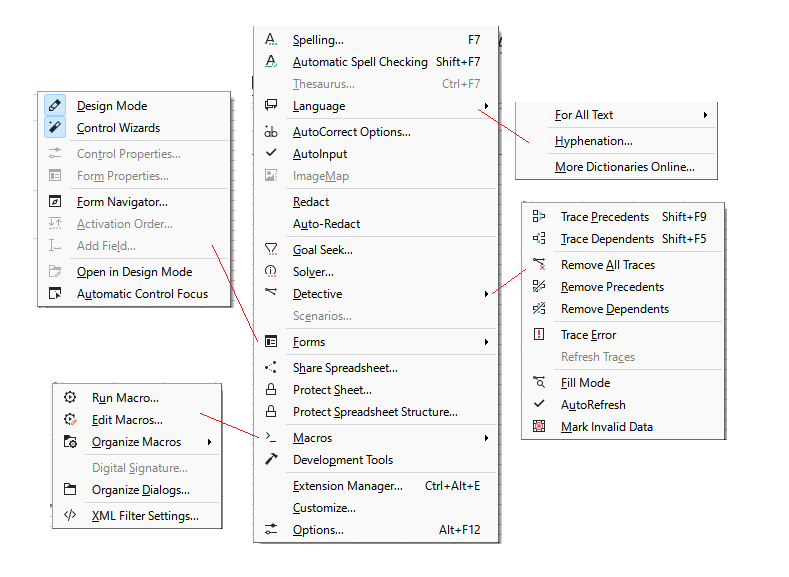
Tools Menu (टूल्स मेन्यू):
- Spelling… (
F7): Spelling errors को check और correct करने के लिए. - Automatic Spell Checking (
Shift+F7): Auto spell checking को enable या disable करने के लिए. - Thesaurus… (
Ctrl+F7): Word के synonyms और antonyms देखने के लिए. - Language (भाषा):
- For All Text (सभी टेक्स्ट के लिए): Text language को set करने के लिए.
- Hyphenation… (हाइफेनेशन): Words को hyphen के साथ break करने के लिए.
- More Dictionaries Online… (ऑनलाइन और शब्दकोश): Additional dictionaries download करने के लिए.
- AutoCorrect Options… (ऑटोकरैक्ट ऑप्शन्स): Typing errors automatically correct करने के options.
- AutoInput (ऑटोइनपुट): Data entry करते समय suggestions provide करने के लिए.
- ImageMap (इमेजमैप): Images पर hyperlinks set करने के लिए.
- Redact (रिडैक्ट): Sensitive information को hide या remove करने के लिए.
- Auto-Redact (ऑटो-रिडैक्ट): Automatically information को redact करने के लिए.
- Goal Seek… (गोल सीक): Desired result achieve करने के लिए required input value calculate करने के लिए.
- Solver… (सॉल्वर): Complex problems solve करने के लिए.
- Detective (डिटेक्टिव):
- Trace Precedents (
Shift+F9): Cells को trace करने के लिए जो current cell को refer करते हैं. - Trace Dependents (
Shift+F5): Cells trace करने के लिए जो current cell पर depend करते हैं. - Remove All Traces (सभी ट्रेस हटाएं): Precedents और dependents traces को remove करने के लिए.
- Remove Precedents (प्रेसिडेंट्स हटाएं): केवल precedents traces को remove करने के लिए.
- Remove Dependents (डिपेंडेंट्स हटाएं): केवल dependents traces को remove करने के लिए.
- Trace Error (एरर ट्रेस): Error location को trace करने के लिए.
- Refresh Traces (ट्रेस रिफ्रेश करें): Traces को update या refresh करने के लिए.
- Trace Precedents (
- Forms (फॉर्म्स):
- Design Mode (डिज़ाइन मोड): Form designing के लिए mode activate करने के लिए.
- Control Wizards (कंट्रोल विज़ार्ड्स): Form controls add करने के लिए wizard activate करने के लिए.
- Control Properties… (कंट्रोल प्रॉपर्टीज़): Selected form controls की properties edit करने के लिए.
- Form Properties… (फॉर्म प्रॉपर्टीज़): पूरे form की properties edit करने के लिए.
- Form Navigator… (फॉर्म नेविगेटर): Form के सभी controls को manage और navigate करने के लिए.
- Activation Order… (एक्टिवेशन ऑर्डर): Form controls की activation order set करने के लिए.
- Add Field… (फील्ड जोड़ें): Form में नए fields add करने के लिए.
- Open in Design Mode (डिज़ाइन मोड में खोलें): Form को design mode में open करने के लिए.
- Automatic Control Focus (ऑटोमैटिक कंट्रोल फोकस): Form open होते ही specific control पर focus set करने के लिए.
- Share Spreadsheet… (स्प्रेडशीट शेयर करें): Spreadsheet को दूसरों के साथ share करने के लिए.
- Protect Sheet… (शीट की सुरक्षा करें): Worksheet को unauthorized editing से protect करने के लिए.
- Protect Spreadsheet Structure… (स्प्रेडशीट संरचना की सुरक्षा करें): Spreadsheet structure को protect करने के लिए.
- Macros (मैक्रोस):
- Run Macro… (मैक्रो चलाएं): Previously recorded macros run करने के लिए.
- Edit Macros… (मैक्रोस संपादित करें): Existing macros edit करने के लिए.
- Digital Signature… (डिजिटल सिग्नेचर): Macros के लिए digital signatures set करने के लिए.
- Organize Dialogs… (डायलॉग्स का आयोजन करें): Dialog boxes को manage करने के लिए.
- Development Tools (डेवलपमेंट टूल्स): Development के लिए advanced tools access करने के लिए.
- Extension Manager… (
Ctrl+Alt+E): Installed extensions को manage और update करने के लिए. - Customize… (कस्टमाइज करें): User interface को customize करने के लिए options.
- Options… (
Alt+F12): Application settings और preferences adjust करने के लिए. - XML Filter Settings… (XML फिल्टर सेटिंग्स): XML filters manage करने के लिए.
- Scenarios… (सीनारियोस): Different scenarios manage और analyze करने के लिए.
LibreOffice Calc Tools Menu MCQs (CCC और Competitive Exams के लिए)
- Spelling check shortcut key क्या है?
- a) F1
- b) F2
- c) F7
- d) F9
- Trace Precedents command का उपयोग किस लिए होता है?
- a) Cell references trace करने के लिए
- b) Formulas create करने के लिए
- c) Data validate करने के लिए
- d) Spelling check करने के लिए
- AutoCorrect Options का मुख्य उपयोग क्या है?
- a) Text formatting
- b) Data sorting
- c) Typing errors को automatically correct करना
- d) Data analysis
- Detective Tool में कौन सी command सभी traces को हटाने के लिए होती है?
- a) Remove All Traces
- b) Delete Traces
- c) Clear Traces
- d) Erase Traces
- Solver tool का उपयोग किसलिए होता है?
- a) Spelling errors correct करने के लिए
- b) Complex problems solve करने के लिए
- c) Data filter करने के लिए
- d) Form design करने के लिए
- Language submenu में कौन सा विकल्प Hyphenation manage करता है?
- a) Hyphenation…
- b) For All Text
- c) More Dictionaries Online…
- d) Spell Check
- Forms menu में कौन सा option एक नए field को जोड़ने के लिए है?
- a) Control Properties…
- b) Add Field…
- c) Form Navigator…
- d) Activation Order…
- Digital Signature किस tool menu में available है?
- a) File
- b) Tools
- c) Edit
- d) View
- Scenarios का उपयोग किसलिए किया जाता है?
- a) Data entry के लिए
- b) Different scenarios को manage और analyze करने के लिए
- c) Data formatting के लिए
- d) Formulas create करने के लिए
- ImageMap का उपयोग किसलिए होता है?
- a) Data map करने के लिए
- b) Image पर hyperlinks set करने के लिए
- c) Images edit करने के लिए
- d) Data validation के लिए
- Share Spreadsheet command किस menu में होती है?
- a) File
- b) Edit
- c) View
- d) Tools
- Refresh Traces command किस submenu में available है?
- a) Forms
- b) Detective
- c) Language
- d) Macros
- Goal Seek command का उपयोग किसमें होता है?
- a) Goal achieve करने के लिए
- b) Form design करने के लिए
- c) Spelling errors correct करने के लिए
- d) Formulas create करने के लिए
- Trace Dependents command का उपयोग किसलिए होता है?
- a) Current cell पर dependent cells trace करने के लिए
- b) Precedent cells trace करने के लिए
- c) Errors trace करने के लिए
- d) Data entry के लिए
- Protect Sheet command का उपयोग किसलिए होता है?
- a) Spreadsheet design करने के लिए
- b) Unauthorized editing से worksheet को protect करने के लिए
- c) Data formatting के लिए
- d) Formulas create करने के लिए
- Extension Manager का उपयोग किसलिए होता है?
- a) Installed extensions को manage और update करने के लिए
- b) Spreadsheet share करने के लिए
- c) Data entry के लिए
- d) Formulas create करने के लिए
- Macros का उपयोग क्या है?
- a) Typing errors को correct करना
- b) Data sorting करना
- c) Repetitive tasks को automate करना
- d) Images edit करना
- AutoInput का उपयोग किसलिए होता है?
- a) Data entry करते समय suggestions provide करने के लिए
- b) Spelling check करने के लिए
- c) Data validate करने के लिए
- d) Formulas create करने के लिए
- Solver tool किस submenu में available है?
- a) Macros
- b) Forms
- c) Detective
- d) Tools
- AutoRefresh command का उपयोग क्या है?
- a) Spreadsheet को automatically refresh करने के लिए
- b) Data entry के लिए
- c) Formulas create करने के लिए
- d) Spelling errors correct करने के लिए
- Thesaurus… option का उपयोग किसके लिए किया जाता है?
- a) Spell Check
- b) Synonyms और antonyms देखने के लिए
- c) Formulas create करने के लिए
- d) Data validation के लिए
- AutoInput feature automatically data entry करता है:
- a) True
- b) False
- Forms menu में Open in Design Mode का क्या उपयोग है?
- a) Form को design mode में open करने के लिए
- b) Spreadsheet share करने के लिए
- c) Data validate करने के लिए
- d) Typing errors correct करने के लिए
- Control Wizards का उपयोग किसलिए होता है?
- a) Data entry के लिए
- b) Form controls add करने के लिए wizard activate करने के लिए
- c) Spelling errors correct करने के लिए
- d) Images edit करने के लिए
- AutoCorrect Options में कौन सा feature मिलता है?
- a) Data formatting
- b) Typing errors automatically correct करना
- c) Data validate करना
- d) Formulas create करना
- Language submenu में For All Text का उपयोग क्या है?
- a) Text language set करने के लिए
- b) Spell Check करने के लिए
- c) Synonyms देखने के लिए
- d) Data sorting करने के लिए
- Forms menu में Control Properties… का उपयोग किसके लिए होता है?
- a) Selected form controls की properties edit करने के लिए
- b) Data validate करने के लिए
- c) Formulas create करने के लिए
- d) Spelling errors correct करने के लिए
- Macros का उपयोग repetitive tasks को automate करने के लिए किया जाता है:
- a) True
- b) False
- Goal Seek… command का उपयोग desired result achieve करने के लिए किया जाता है:
- a) True
- b) False
- Detective menu में Trace Error का क्या उपयोग है?
- a) Error location को trace करने के लिए
- b) Data entry के लिए
- c) Spelling check करने के लिए
- d) Formulas create करने के लिए
- Automatic Spell Checking shortcut key क्या है?
- a) Shift+F5
- b) Ctrl+F7
- c) Shift+F7
- d) Alt+F12
- Form Navigator का उपयोग किसलिए होता है?
- a) Form के सभी controls को manage और navigate करने के लिए
- b) Data entry के लिए
- c) Spelling check करने के लिए
- d) Formulas create करने के लिए
- Language submenu में More Dictionaries Online… का उपयोग क्या है?
- a) Additional dictionaries download करने के लिए
- b) Spell Check करने के लिए
- c) Data sorting करने के लिए
- d) Synonyms देखने के लिए
- Forms menu में कौन सा option form controls की activation order set करता है?
- a) Control Properties…
- b) Form Navigator…
- c) Activation Order…
- d) Add Field…
- Share Spreadsheet का उपयोग spreadsheet को दूसरों के साथ share करने के लिए किया जाता है:
- a) True
- b) False
- Solver tool का उपयोग complex problems solve करने के लिए होता है:
- a) True
- b) False
- Automatic Control Focus का क्या उपयोग है?
- a) Form open होते ही specific control पर focus set करने के लिए
- b) Data entry के लिए
- c) Spelling check करने के लिए
- d) Formulas create करने के लिए
- Redact का उपयोग किसके लिए होता है?
- a) Sensitive information को hide या remove करने के लिए
- b) Data validate करने के लिए
- c) Formulas create करने के लिए
- d) Data formatting के लिए
- Macros menu में Organize Dialogs… का क्या उपयोग है?
- a) Dialog boxes को manage करने के लिए
- b) Spelling check करने के लिए
- c) Data sorting करने के लिए
- d) Formulas create करने के लिए
- XML Filter Settings… का उपयोग क्या है?
- a) XML filters manage करने के लिए
- b) Data validate करने के लिए
- c) Spelling errors correct करने के लिए
- d) Formulas create करने के लिए
- Auto-Redact का उपयोग क्या है?
- a) Automatically information को redact करने के लिए
- b) Data validate करने के लिए
- c) Formulas create करने के लिए
- d) Data sorting करने के लिए
- Protect Spreadsheet Structure… का उपयोग किसके लिए होता है?
- a) Spreadsheet structure को protect करने के लिए
- b) Data formatting के लिए
- c) Spelling check करने के लिए
- d) Formulas create करने के लिए
- Forms menu में कौन सा option form design करने के लिए है?
- a) Design Mode
- b) Control Properties…
- c) Add Field…
- d) Activation Order…
- Detective menu में Refresh Traces का क्या उपयोग है?
- a) Traces को update या refresh करने के लिए
- b) Data entry के लिए
- c) Spelling check करने के लिए
- d) Formulas create करने के लिए
- Edit Macros… का उपयोग क्या है?
- a) Existing macros edit करने के लिए
- b) Data sorting करने के लिए
- c) Spelling check करने के लिए
- d) Formulas create करने के लिए
- Forms menu में कौन सा option form के सभी controls को manage और navigate करता है?
- a) Form Navigator…
- b) Control Properties…
- c) Design Mode
- d) Activation Order…
- Share Spreadsheet… command का उपयोग किसलिए होता है?
- a) Spreadsheet को दूसरों के साथ share करने के लिए
- b) Data sorting करने के लिए
- c) Spelling check करने के लिए
- d) Formulas create करने के लिए
- AutoCorrect Options का मुख्य उपयोग क्या है?
- a) Typing errors को automatically correct करना
- b) Data sorting करना
- c) Formulas create करना
- d) Images edit करना
- ImageMap का उपयोग किसलिए होता है?
- a) Image पर hyperlinks set करने के लिए
- b) Data entry के लिए
- c) Spelling check करने के लिए
- d) Formulas create करने के लिए
- Extension Manager का क्या उपयोग है?
- a) Installed extensions को manage और update करने के लिए
- b) Data entry के लिए
- c) Spelling check करने के लिए
- d) Formulas create करने के लिए
Answers to the MCQs:
- c) F7
- a) Cell references trace करने के लिए
- c) Typing errors को automatically correct करना
- a) Remove All Traces
- b) Complex problems solve करने के लिए
- a) Hyphenation…
- b) Add Field…
- b) Tools
- b) Different scenarios को manage और analyze करने के लिए
- b) Image पर hyperlinks set करने के लिए
- d) Tools
- b) Detective
- a) Goal achieve करने के लिए
- a) Current cell पर dependent cells trace करने के लिए
- b) Unauthorized editing से worksheet को protect करने के लिए
- a) Installed extensions को manage और update करने के लिए
- c) Repetitive tasks को automate करना
- a) Data entry करते समय suggestions provide करने के लिए
- d) Tools
- a) Spreadsheet को automatically refresh करने के लिए
- b) Synonyms और antonyms देखने के लिए
- a) True
- a) Form को design mode में open करने के लिए
- b) Form controls add करने के लिए wizard activate करने के लिए
- b) Typing errors automatically correct करना
- a) Text language set करने के लिए
- a) Selected form controls की properties edit करने के लिए
- a) True
- a) True
- a) Error location को trace करने के लिए
- c) Shift+F7
- a) Form के सभी controls को manage और navigate करने के लिए
- a) Additional dictionaries download करने के लिए
- c) Activation Order…
- a) True
- a) True
- a) Form open होते ही specific control पर focus set करने के लिए
- a) Sensitive information को hide या remove करने के लिए
- a) Dialog boxes को manage करने के लिए
- a) XML filters manage करने के लिए
- a) Automatically information को redact करने के लिए
- a) Spreadsheet structure को protect करने के लिए
- a) Design Mode
- a) Traces को update या refresh करने के लिए
- a) Existing macros edit करने के लिए
- a) Form Navigator…
- a) Spreadsheet को दूसरों के साथ share करने के लिए
- a) Typing errors को automatically correct करना
- a) Image पर hyperlinks set करने के लिए
- a) Installed extensions को manage और update करने के लिए
True/False Questions for LibreOffice Calc Format Tool
- LibreOffice Calc में Cells format करने के लिए Format menu का उपयोग होता है।
- True/False
- Font color को बदलने के लिए Format menu का उपयोग किया जाता है।
- True/False
- Conditional formatting का option Format menu में नहीं होता।
- True/False
- Format menu का उपयोग केवल Text formatting के लिए होता है।
- True/False
- Border settings Format menu में available हैं।
- True/False
- Format menu में Number formatting options नहीं होते।
- True/False
- Format menu से Row height और Column width adjust की जा सकती है।
- True/False
- Cell protection settings को Format menu से access किया जा सकता है।
- True/False
- Format menu में केवल predefined styles ही होते हैं, custom styles create नहीं किए जा सकते।
- True/False
- Alignment options भी Format menu में available होते हैं।
- True/False
- Format menu में कोई भी Image formatting option नहीं होता।
- True/False
- Cells में Comments add करने के लिए भी Format menu का उपयोग किया जा सकता है।
- True/False
- Format menu में केवल Table formatting options होते हैं।
- True/False
- Text orientation को Format menu से change किया जा सकता है।
- True/False
- Background color change करने का option Format menu में होता है।
- True/False
- Format menu से Styles को apply किया जा सकता है।
- True/False
- Format menu में Data validation options होते हैं।
- True/False
- Font size change करने का option Format menu में होता है।
- True/False
- Indentation settings को Format menu से adjust किया जा सकता है।
- True/False
- Merge cells का option भी Format menu में available होता है।
- True/False
- Format menu से Bold, Italic और Underline options को access किया जा सकता है।
- True/False
- Cells में Borders add करने के लिए Format menu का उपयोग किया जाता है।
- True/False
- Format menu में Cells को clear करने का option होता है।
- True/False
- Text wrapping का option Format menu में होता है।
- True/False
- Font style change करने के लिए Format menu में कोई option नहीं होता।
- True/False
- Number formats को custom define करने का option Format menu में होता है।
- True/False
- Format menu में Row और Column formatting options नहीं होते।
- True/False
- Format menu में Superscript और Subscript options भी होते हैं।
- True/False
- Date formatting options भी Format menu में होते हैं।
- True/False
- Alignment options में केवल horizontal alignment ही होता है, vertical alignment नहीं।
- True/False
- Format menu में Text direction change करने का option होता है।
- True/False
- Format menu से Image transparency adjust की जा सकती है।
- True/False
- Cell borders को Format menu से remove किया जा सकता है।
- True/False
- Format menu में 3D effects को apply करने का option होता है।
- True/False
- Cells में Hyperlink add करने का option Format menu में होता है।
- True/False
- Format menu में कोई भी Gradient fill option नहीं होता।
- True/False
- Format menu से Cells में background image set की जा सकती है।
- True/False
- Conditional formatting के rules को Format menu से set किया जा सकता है।
- True/False
- Format menu से Bold और Italic text styles को एक साथ apply नहीं किया जा सकता।
- True/False
- Format menu में Number formatting options को access किया जा सकता है।
- True/False
- Font color और Background color change करने के लिए Format menu का उपयोग होता है।
- True/False
- Format menu से Data validation rules set किए जा सकते हैं।
- True/False
- Format menu में Borders add करने का कोई option नहीं होता।
- True/False
- Format menu में Cells को clear करने का कोई option नहीं होता।
- True/False
- Format menu से Form controls को भी format किया जा सकता है।
- True/False
- Row height और Column width adjust करने का option Format menu में होता है।
- True/False
- Conditional formatting का option Format menu में होता है।
- True/False
- Format menu में Text formatting options होते हैं।
- True/False
- Format menu से Cells में Comments add किए जा सकते हैं।
- True/False
- Format menu में Merge cells का option होता है।
- True/False
True/False Answers:
- True
- True
- False
- False
- True
- False
- True
- True
- False
- True
- True
- False
- False
- True
- True
- True
- False
- True
- True
- True
- True
- True
- False
- True
- False
- True
- False
- True
- True
- False
- True
- False
- True
- False
- False
- True
- True
- True
- False
- True
- True
- False
- False
- False
- False
- True
- True
- True
- True
- True
FAQ for LibreOffice Calc Tools Menu
- Tools menu में Spelling check किस option से किया जाता है?
- Spelling… option का उपयोग Spelling check के लिए होता है।
- AutoCorrect Options क्या कार्य करता है?
- AutoCorrect Options typing errors को automatically correct करता है।
- Macros क्या होता है और इसका उपयोग क्यों किया जाता है?
- Macros repetitive tasks को automate करने के लिए उपयोग किया जाता है।
- Detective menu का मुख्य कार्य क्या है?
- Detective menu का उपयोग cells और formulas में errors trace करने के लिए होता है।
- Solver tool का उपयोग किसलिए किया जाता है?
- Solver tool का उपयोग complex problems solve करने के लिए किया जाता है।
- Language submenu में किस option का उपयोग text language set करने के लिए होता है?
- For All Text option का उपयोग text language set करने के लिए होता है।
- Share Spreadsheet command का क्या कार्य है?
- Share Spreadsheet command का उपयोग spreadsheet को दूसरों के साथ share करने के लिए होता है।
- Form Navigator का क्या उपयोग है?
- Form Navigator का उपयोग form के सभी controls को manage और navigate करने के लिए होता है।
- Extension Manager का क्या कार्य है?
- Extension Manager का उपयोग installed extensions को manage और update करने के लिए होता है।
- Goal Seek command का उपयोग किस लिए होता है?
- Goal Seek command desired result achieve करने के लिए उपयोग होती है।
- Protect Sheet command किसलिए उपयोग होती है?
- Protect Sheet command unauthorized editing से worksheet को protect करने के लिए उपयोग होती है।
- Macros और Scenarios में क्या अंतर है?
- Macros repetitive tasks automate करते हैं, जबकि Scenarios different situations analyze करने के लिए उपयोग होते हैं।
- Detective tool में Trace Error command का उपयोग किसलिए किया जाता है?
- Trace Error command का उपयोग errors को trace करने के लिए होता है।
- AutoInput का क्या कार्य है?
- AutoInput data entry करते समय suggestions provide करता है।
- ImageMap tool का क्या उपयोग है?
- ImageMap tool का उपयोग image पर hyperlinks set करने के लिए किया जाता है।
- Digital Signature किस menu में होती है?
- Digital Signature Tools menu में होती है।
- Protect Spreadsheet Structure का क्या कार्य है?
- यह spreadsheet structure को protect करता है unauthorized modifications से।
- AutoRefresh command का क्या उपयोग है?
- AutoRefresh command spreadsheet को automatically refresh करता है।
- Thesaurus का क्या उपयोग है?
- Thesaurus का उपयोग synonyms और antonyms देखने के लिए होता है।
- Language submenu में Hyphenation का क्या कार्य है?
- Hyphenation option text में hyphens manage करने के लिए उपयोग होता है।
LibreOffice Calc Tools Menu के Shortcuts (Hindi में)
- Spell Check: F7
- Macros: Alt + F11
- Share Spreadsheet: Ctrl + Shift + E
- Detective Menu: Shift + F5
- Goal Seek: Ctrl + Shift + G
- Scenarios: Alt + Shift + F1
- Protect Sheet: Alt + Shift + P
- Digital Signatures: Ctrl + Shift + D
- AutoCorrect Options: Alt + T + A
- Extension Manager: Ctrl + Shift + E
LibreOffice Calc का Tools Menu आपके spreadsheet को efficiently manage करने के लिए एक complete toolkit प्रदान करता है। यह menu आपको spelling errors correct करने, complex problems solve करने, और spreadsheet को दूसरों के साथ share करने में मदद करता है। इसे mastering करके आप न केवल अपने काम को तेज़ और आसान बना सकते हैं, बल्कि अपने competitive exams की तैयारी को भी मजबूत कर सकते हैं। यदि आपको कोई सवाल है या कोई doubt है, तो कृपया अपने सवाल नीचे comment में share करें। इस जानकारी को like, subscribe, और share करना न भूलें ताकि आपके friends और अन्य लोग भी इसका लाभ उठा सकें।
